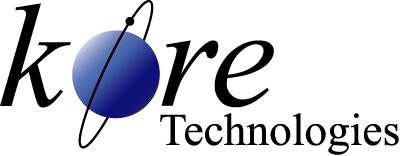Kore Tech Tip
How to Export Data Using Report Manager
Tip
#1011
Using The DataFlo Report Manager Export Feature
Do you want to simplify and automate data import and export to/from your DataFlo database and integrate with SQL Server or other applications?
Check out Kourier Integrator with SQL Accelerator - Kore's ETL and EAI solution for DataFlo
Looking for more DataFlo solutions? - Check out the DataFlo home page
Check out Kourier Integrator with SQL Accelerator - Kore's ETL and EAI solution for DataFlo
Looking for more DataFlo solutions? - Check out the DataFlo home page
Most DataFlo reports have now been converted from PROC to Report Manager, including a large number in releases as early as 5.5.x. While these procedures are still using essentially the native Retrieve language of Universe and UniData, most of these reports now have an Export capability. This EXPORT feature actually uses the wIntegrate Import/Export facility under the covers. This feature of Report Manager provides the ability to export the data from the DataFlo application data files directly to a variety of PC file formats, including EXCEL.
To use the EXPORT feature, simply fill in the report options as you normally would. Then, at the command prompt of the report screen, simply type the word EXPORT. This option brings up another screen that allows you to specify the following:
In addition, you can specify which data fields to include or exclude in the EXPORT. Note that the EXPORT feature is not enabled for all reports -- those DataFlo Report Manager reports that use a basic program to display calculated data fields do not have this feature.
UniData, UniVerse, and wIntegrate are products, copyrights and trademarks of Rocket Software
DataFlo & Report Manager are products, copyrights, and trademarks of Epicor Corporation
To use the EXPORT feature, simply fill in the report options as you normally would. Then, at the command prompt of the report screen, simply type the word EXPORT. This option brings up another screen that allows you to specify the following:
- Output Format (e.g. XLS)
The type of file you would like to create, e.g. XLS for an Excel worksheet. - Export File Name (including the file network path)
- Overwrite data file option (Y/N)
Overwrite existing file on PC/network. - Include Field Descriptors (Y/N)
Include column headers - Explode Values option (Y/N)
- Repeat Data option (Y/N)
Repeat single value fields when related to multi-valued fields.
In addition, you can specify which data fields to include or exclude in the EXPORT. Note that the EXPORT feature is not enabled for all reports -- those DataFlo Report Manager reports that use a basic program to display calculated data fields do not have this feature.
UniData, UniVerse, and wIntegrate are products, copyrights and trademarks of Rocket Software
DataFlo & Report Manager are products, copyrights, and trademarks of Epicor Corporation
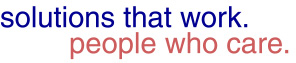

Our technical tips are provided to help you find new or easier ways to solve some of your technical challenges or to show you a new technique. We hope you find them useful. Please contact us if you would like to share one of your Tech Tips or need help solving a technical challenge. We would be happy to help you.
View Tech Tip Archive